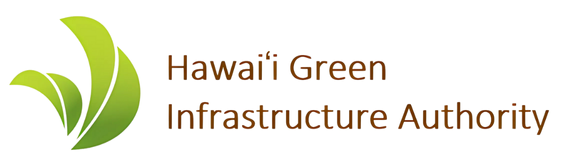Banyan Application Instructions
For instructions, please watch this video: https://www.loom.com/share/a630e39d431749599f8141623e5e4e7b?sid=2e55c397-f9a2-4b7b-aeae-fb2f5603f138
Step 1: Create an account using the Banyan portal here: https://app.banyaninfrastructure.com/public-login/f4b448ff-c61f-4197-b739-758accf5bc30?access=phsULGshFo0W6kDT
Step 2: Select the appropriate application on the screen
- If you are the primary ratepayer on your utility account, please submit:
- Homeowner if you are a homeowner and want a loan
- Tenant if you are a renter and want a loan
- Solar Lease/Energy Services Program if you want to lease or use a PPA
- If you are not the primary ratepayer, you should have been contacted by another applicant to fill out one of the following:
- Additional Ratepayer
- Additional Property Owner
- If you are a landlord and your tenant is interested in applying, please select the Landlord application
Step 3: Carefully complete the application to ensure your answers are complete. You will not be able to change your answers after clicking “Finish” and submitting. If you make any errors, please add a comment to a particular question by clicking on the three dots on the upper right of the question and selecting “Add a comment”. HGIA staff will review your comment, and update your application if necessary.
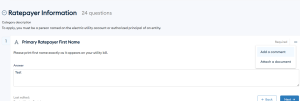
Step 4: After submitting your application, your application will no longer appear in the “To-do” page of your log-in screen, but show up as “In Review” under the “Done” page of your login screen. To review your submission, click on the appropriate application in the “Done” tab.
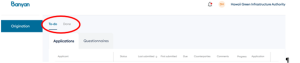
Step 5: HGIA will review your application for accuracy and completeness. If HGIA identifies any issues or missing information, you will receive an email from “Banyan System” notifying you that your application has been assigned a “Resubmission Request”. When you reenter your application, certain questions will be flagged for resubmission: to view these, click “Expand Revisions” at the top of the page, and any questions requiring revision will open, and be flagged with a comment. These comments have specific instructions on how to fix your answer. When you update all the questions flagged for resubmission, you will be able to hit “Finish” at the bottom of the screen and resubmit.

Step 6: After resubmitting, HGIA will review your application again. HGIA will either request another resubmission, or mark the application as complete. In either case, you will receive an email from “Banyan System” notifying you of the updated application status.